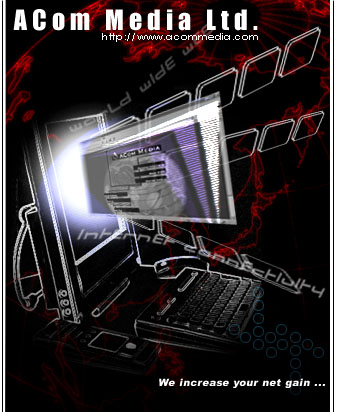Windows
98 Dial-up Networking/Internet Configuration Guide The
following information is intended for people who want to use Windows
98 built-in Internetworking capability to connect to ACom Media Ltd.
Verify that Dial-up Networking is Installed
- Click on
the [Start] button at the bottom left-hand corner.
- Select Settings
then Control Panel. Double-click the Add/Remove Programs icon.
- Select the
Windows Setup tab, click on the Communications option and then
Details.
- Make sure
that the Dial-up Networking option selected. If it is, go on to
step 2. If it isn't, select it and click OK. Windows 98 will attempt
to install the needed drivers, so make sure you've got your Windows
98 installation disks or CD handy!
- Now that
Dial-up Networking is installed, you can proceed to next step.
Installing Dial-up
Adapter and TCP/IP Protocol
- Click on
the [Start] button.
- Select Settings
then Control Panel.
- Double-click
the Network icon.
- You'll see
a dialog box [ Click
to view it ]
- Make sure
the Configuration tab is selected.
- Both Dial-Up
Adapter and TCP/IP should be present before you're ready to proceed
to next step.
- To add the
Dial-Up Adapter, hit the Add button, double-click Adapter, then
scroll down the list until you can select Microsoft.
- Choose the
Dial-Up Adapter and hit OK.
- If you need
to install TCP/IP, hit the Add button, double-click Protocol,
select Microsoft, TCP/IP, and then OK.
- Now your
Network dialog box should contain Client for Microsoft Network,
Dial-Up Adapter and TCP/IP.
- Select TCP/IP,
click Properties.
- Click on
WINS Configuration tab, and make sure "Disable WINS Resolution"
was choose.
- Click on
IP Address tab, and make sure "Obtain an IP address"
automatically.
- Click on
DNS configuration tab. Put in the DNS numbers 202.60.252.8 and
202.60.252.9 in the DNS Server Search Order box (click the Add
button after entering each DNS number). [ Click
to view it ]
Select your
modem
- Click on
the [Start] button.
- Select Settings
then Control Panel.
- Double-click
the Modems icon.
- You would
be prompted with a dialog box. [ Click
to view it ]
- If your
modem is not yet selected: Select Add, switch on your modem and
choose Next in the Install New Modem dialog box.
The windows98
modem setup wizard will try to autodetect your modem, simply click
Next at each dialog box which pops up. Various connect time properties
could also be tweaked under Properties section in the above diagram.
Keep the default settings if you're unsure. Set
up the Connection Icon
- Double-click
My Computer from the desktop
- Double-click
the Dial-Up Networking icon.
- Double-click
the Make New Connection icon.
- You would
be prompted with a dialog box[ Click
to view it ]
Type in a name
for this connection, for example, ACom Media Ltd.
- Click on
Configure, you'll get a dialog box. [ Click
to view it ]
- Click the
Next button in the Make New Connection wizard. Enter in the phone
number of ACom Media Ltd.. You don't need to put in an area code
if it's a local call. [ Click
to view it ]
- Press the
Finish button and your icon will be created. [
Click
to view it ]
- Select your
newly-created connection icon, press the right mouse button and
choose Properties.
- You should
get a dialog box. [ Click
to view it ]
Next select
the Server Type tab.
- You'll get
the Server Types dialog box. Be sure to check the settings accordingly
as shown in the figure. [ Click
to view it ]
Next click
on TCP/IP Settings. Be sure to check the setting accordingly as
shown in figure. [ Click
to view it ]
- Hit the
OK button in the remaining dialog box, and you're ready to dial!
|